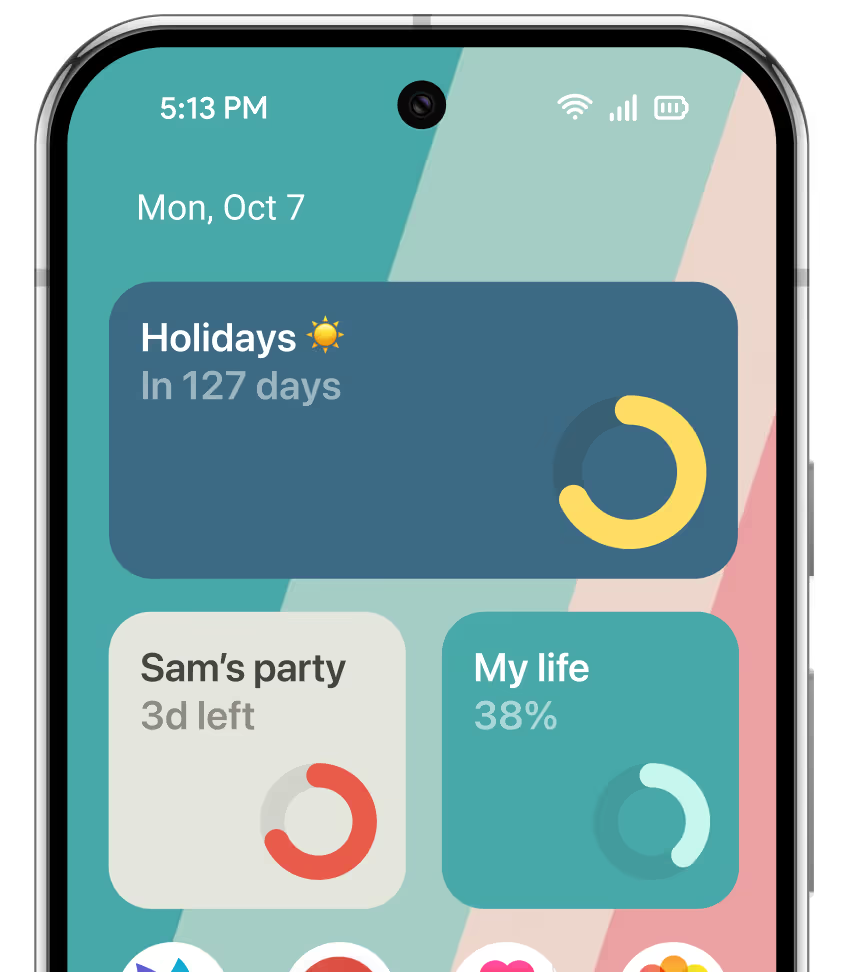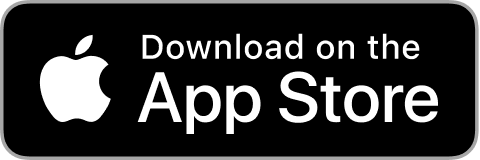STEP 1
Create or customize your countdown widget in Pretty Progress.
1
Open Pretty Progress.
2
Tap the (+) button to create a new countdown. You can also select and edit an existing countdown.
3
Tap on the date selector and choose what type of countdown you want to create. "Countdown" or "Count up".
4
Select the starting date of your "Countdown" or "Count up". The default starting date is the date you create the countdown.
5
If you chose "Countdown", enter the final date or deadline. If you want to create a "Count up", you can decide to create a "Count up" without finish date.
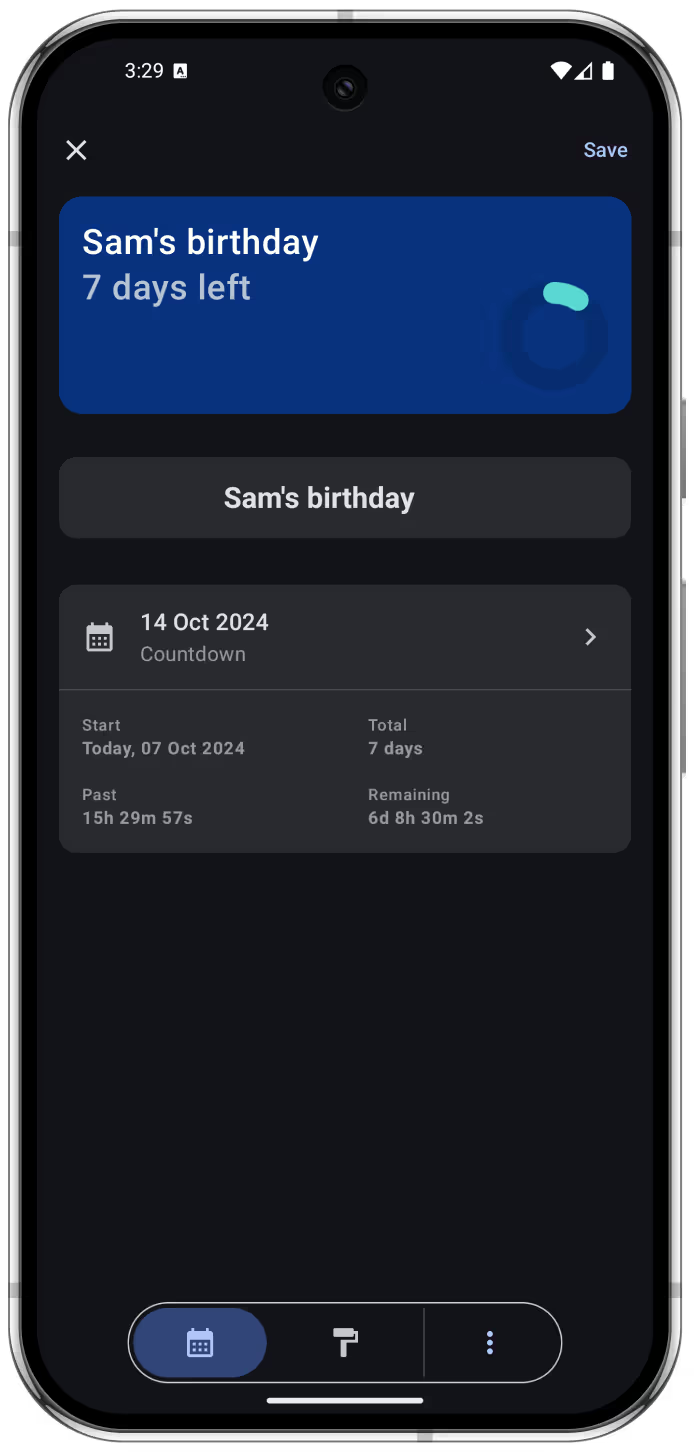
6
In the second tab of the bottom menu, you can personalise your countdown starting from the designs provided. Every design and style has different customisation options. Play with them and create your unique countdown to feel inspired by it.
7
Once you are happy with the result, tap in the checkmark button to save your event.
8
You’ll see your countdown on the app Home Screen with all the other countdowns created.
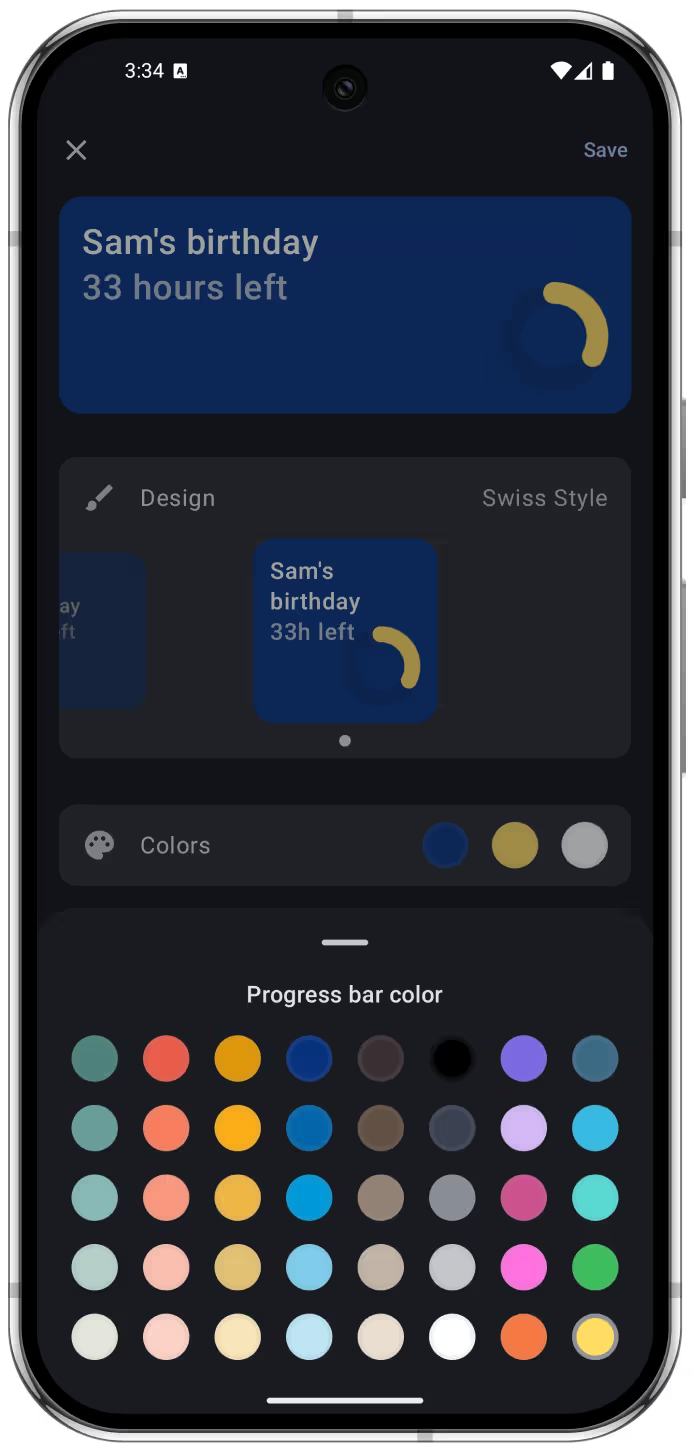
STEP 2
Add your countdown widget on your Android’s Home Screen
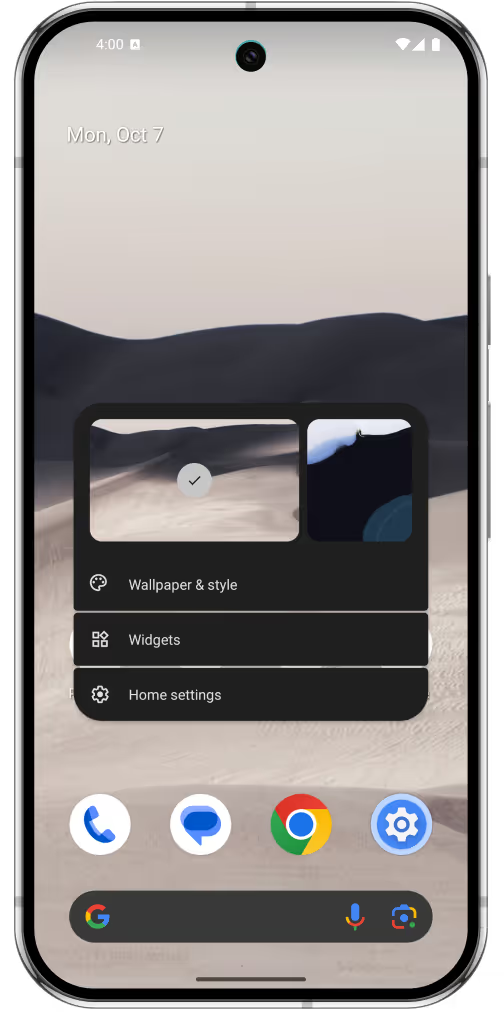
1
Go to any of the pages on your Home Screen.
2
Tap and hold anywhere on the screen until entering in customising mode.
3
Tap the "Widgets" button that appears on the screen.
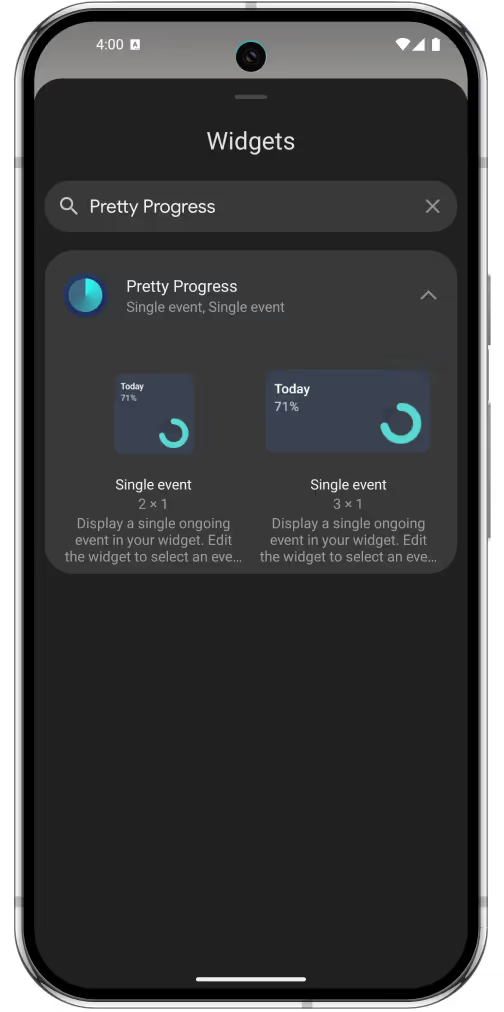
4
Search “Pretty Progress” in the list of app widgets by scrolling or writing the app name.
5
Choose the size of the countdown widget you want to add and tap “Add Widget”.
6
The widget will be added to your Home Screen.
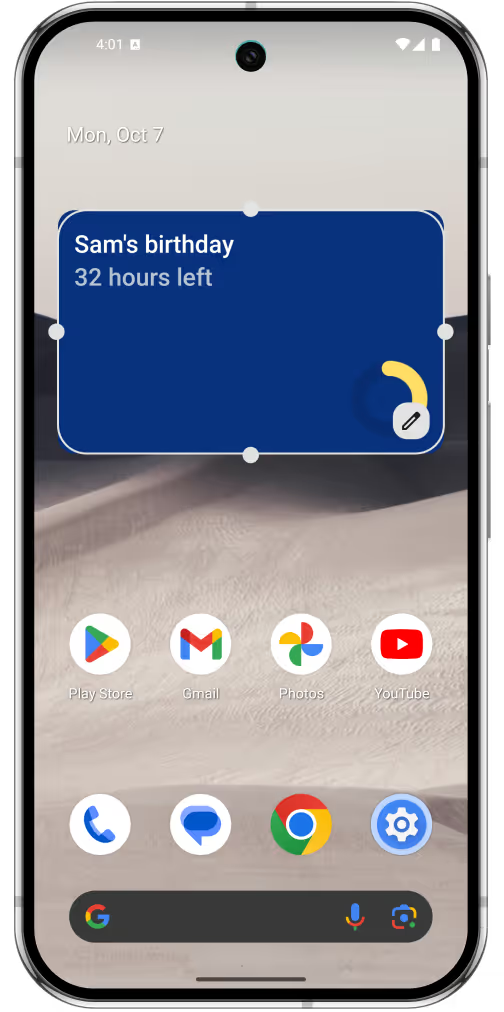
7
Choose the event you want to show on the widget from the list of events that appears.
8
It is possible to rearrange and change the size of your widget while in editing mode.
9
Tap and hold your widget to edit its size and the event shown.