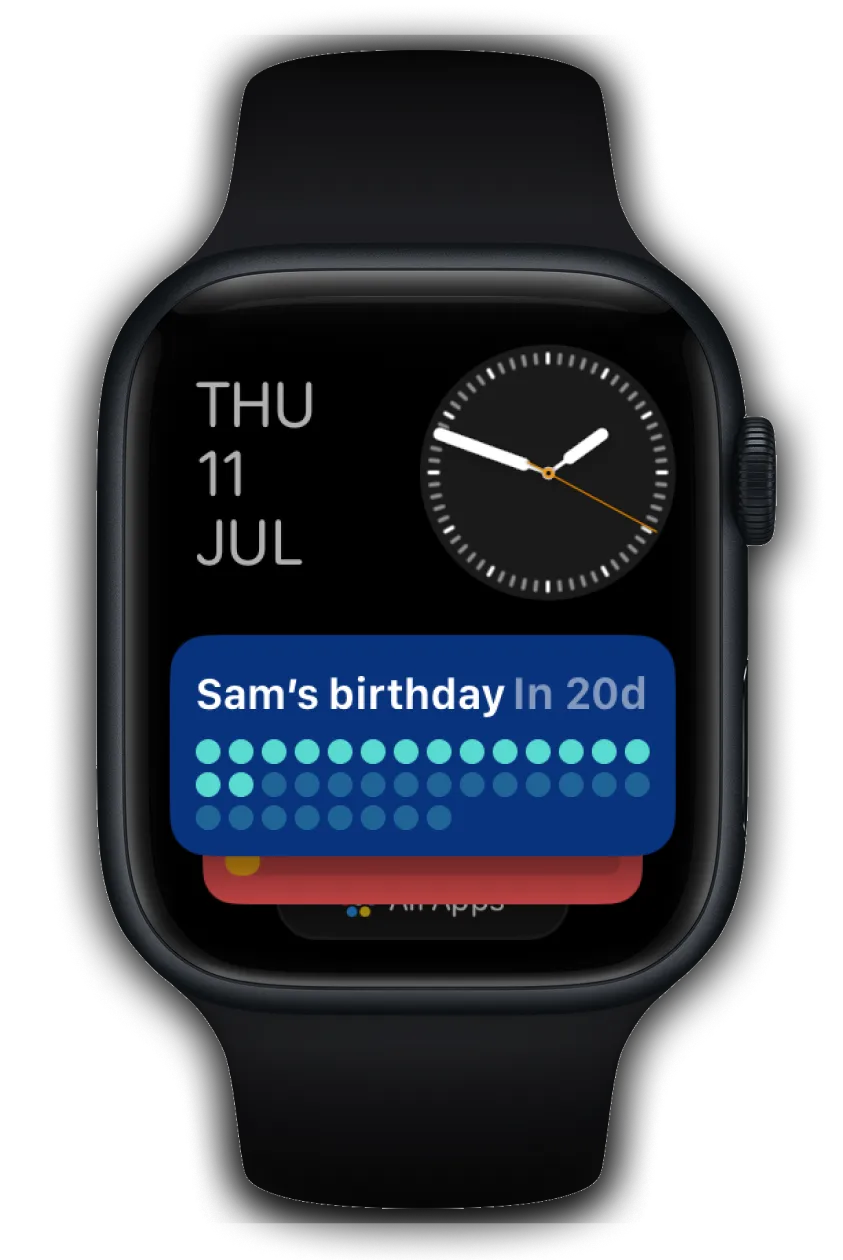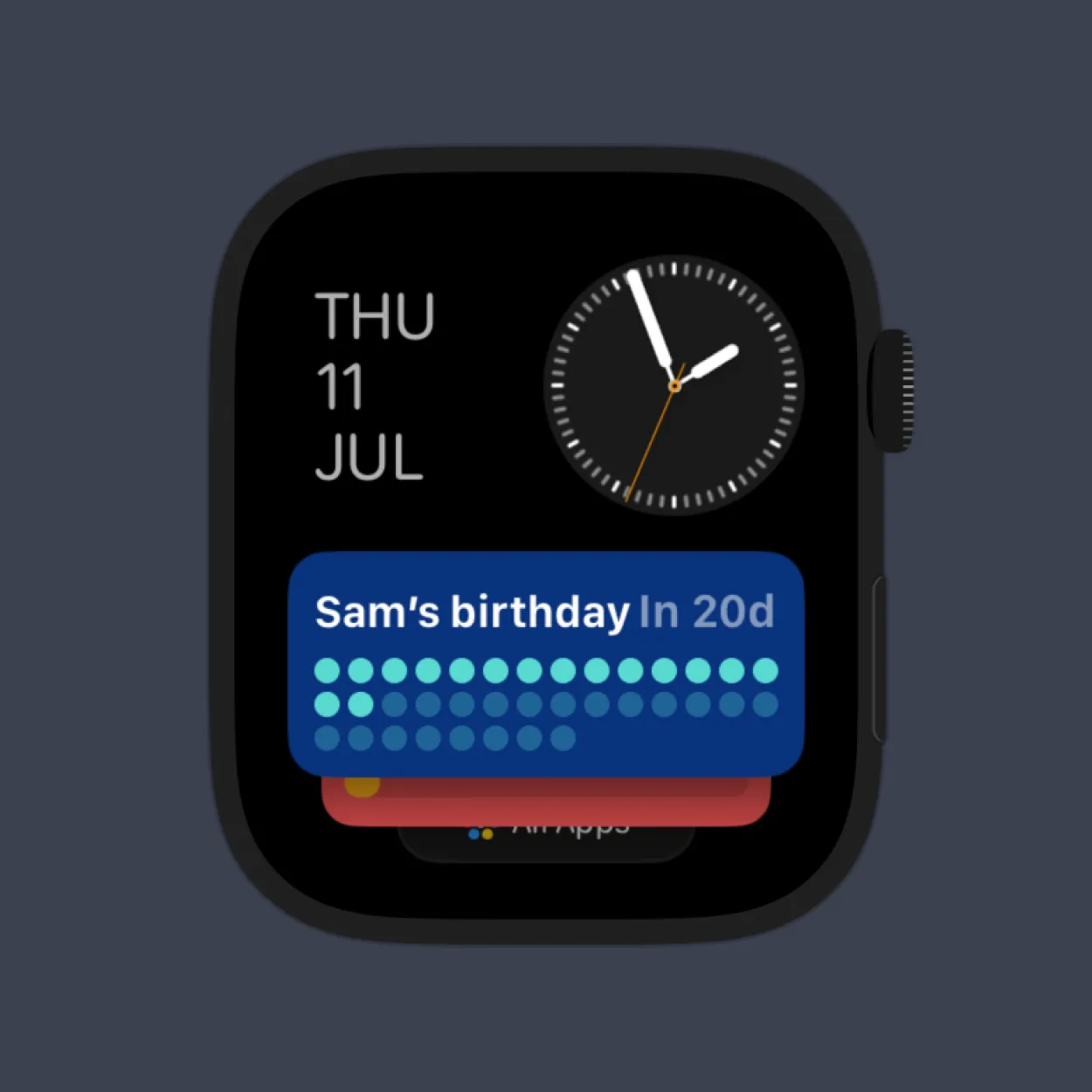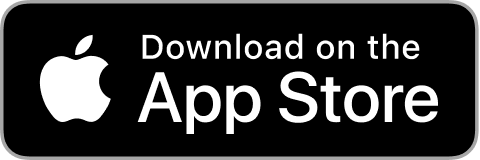STEP 1
Create or customize your countdown widget in Pretty Progress iPhone's app.
1
Open Pretty Progress.
2
Tap the (+) button to create a new countdown. You can also select and edit an existing countdown or duplicate one from the Library screen.
3
Tap on the date selector and choose what type of countdown you want to create. "Countdown", "Count up" or "Timer".
4
Select the starting date of your "Countdown", "Count up" or "Timer". The default starting date is the date you create the countdown.
5
If you chose "Countdown", enter the final date or deadline. If you want to create a "Count up", you can decide to create a "Count up" without finish date. If you chose "Timer" select the amount of time you want to count.
6
You can optionally choose to repeat your countdown or timer and its frequency, and add personal notes.
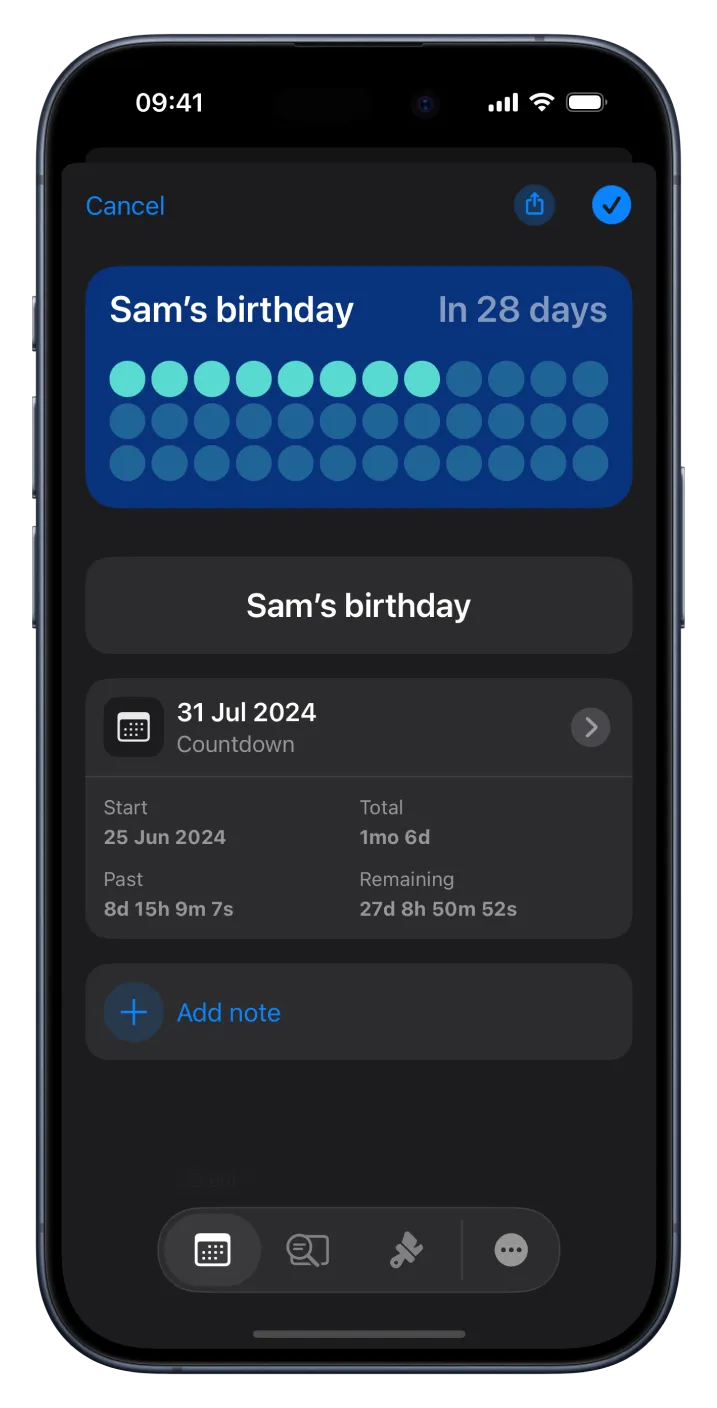
7
In the second tab of the bottom menu, you can personalised how the time is displayed. From showing single units to multiple units of time at the same time or showing a percentage instead.
8
It is also possible to show or not an Accessory Indicator to have a better understanding of the time.
9
In the third tab of the bottom menu, you can personalise your countdown starting from the designs provided. Every design and style has different customisation options. Play with them and create your unique countdown to feel inspired by it.
10
Once you are happy with the result, tap in the checkmark button to save your event.
11
You’ll see your countdown on the app Home Screen with all the other countdowns created.
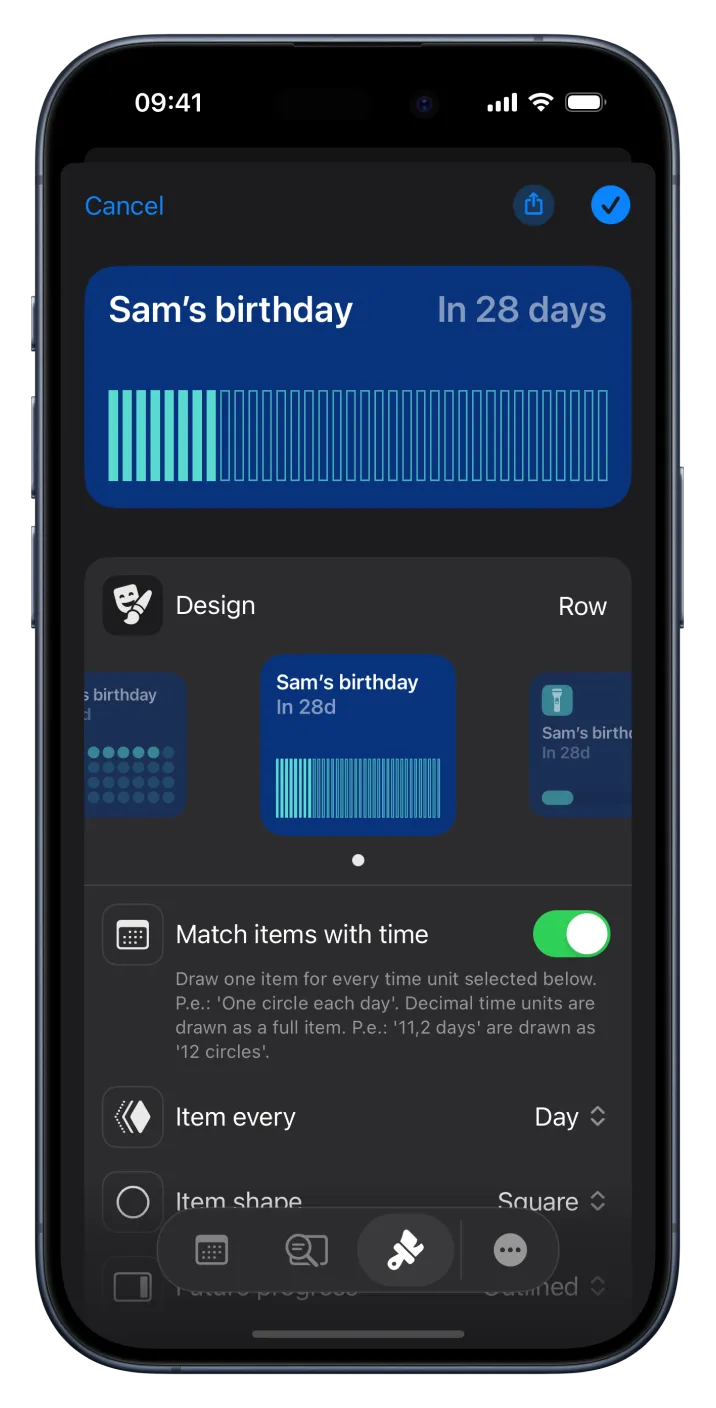
STEP 2
Synchronise the countdowns of your iPhone with your Apple Watch
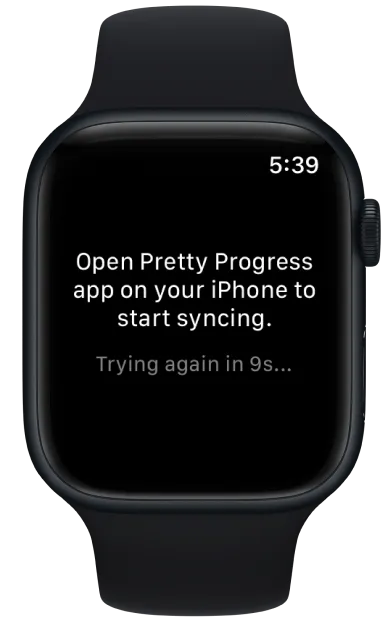
1
Pair your Apple Watch with your iPhone, and the events will synchronise automatically every 10 seconds or less after the first time Pretty Progress is open on your Apple Watch.
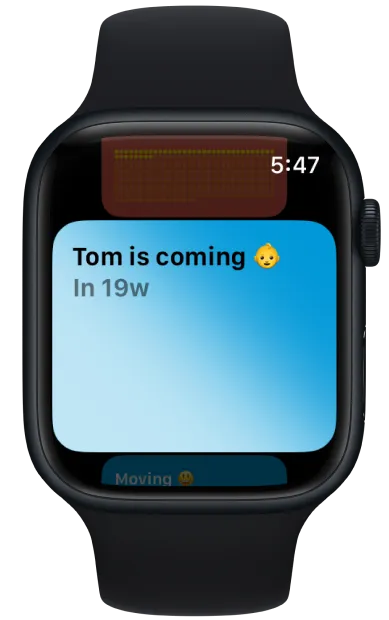
2
If you want to force a synchronisation for your countdowns, open Pretty Progress app in both, your Apple Watch and your iPhone, at the same time.
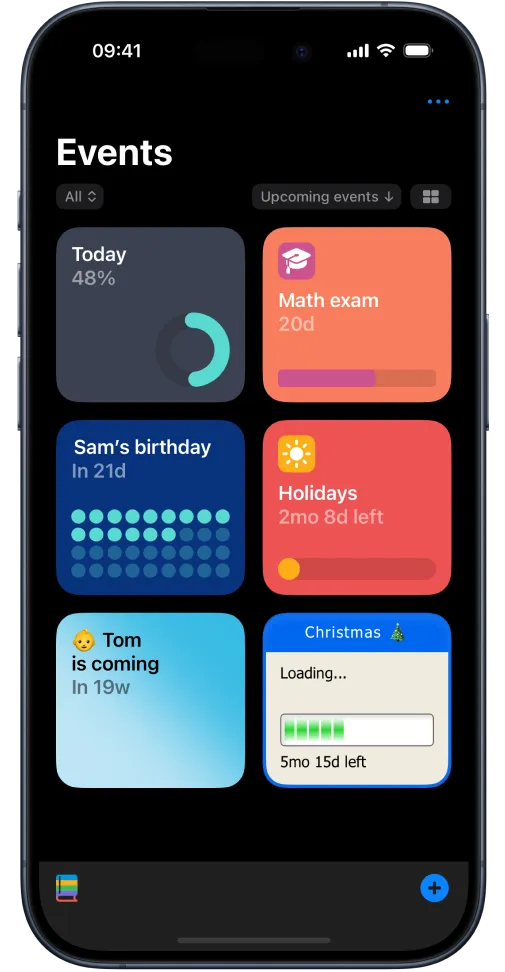
3
Once your devices are synchronised, any change on Pretty Progress app’s Home Screen or countdown will reflect automatically on your Apple Watch.
STEP 3
Add your countdown on your Apple Watch Smart Stack
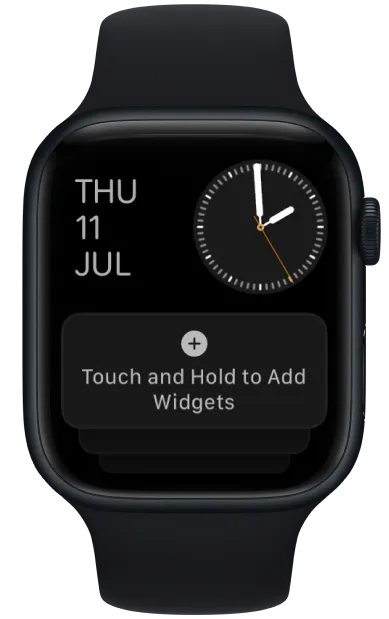
1
Press the Digital Crown to show your watch face if it isn't showing and turn the Digital Crown to scroll down until you see a new screen appear.
2
Touch and Hold on the area that prompts you to do so to enter in "Customising" mode.
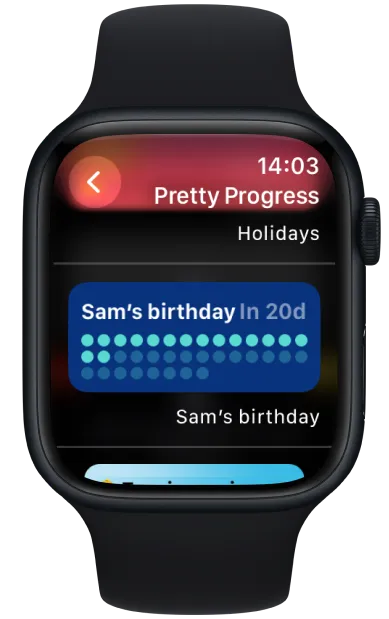
3
Tap in the (+) button.
4
A list with all the apps available to add a widget will appear. Scroll down to search Pretty Progress and tap on it.
5
A list with all the events you have created will appear. Choose and tap on the one you want to add in your Smart Stack.
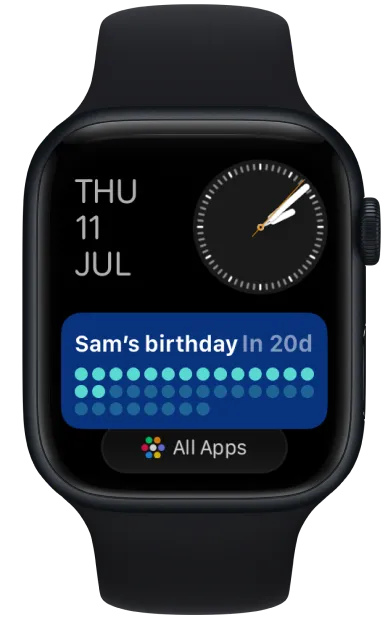
6
You can customise the order you want the widgets to show in the Smart Stack, as well as pin a specific widget on the top.
7
The in the Done button when you are happy with the order and the widgets will appear ow in your Smart Stack.