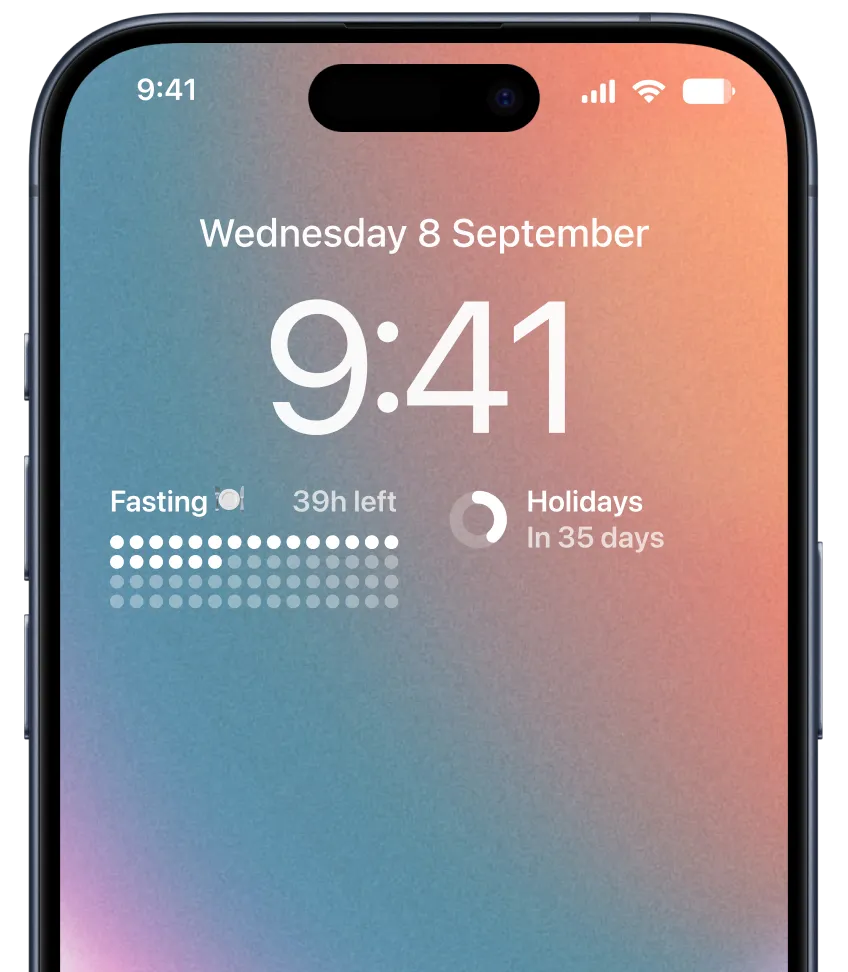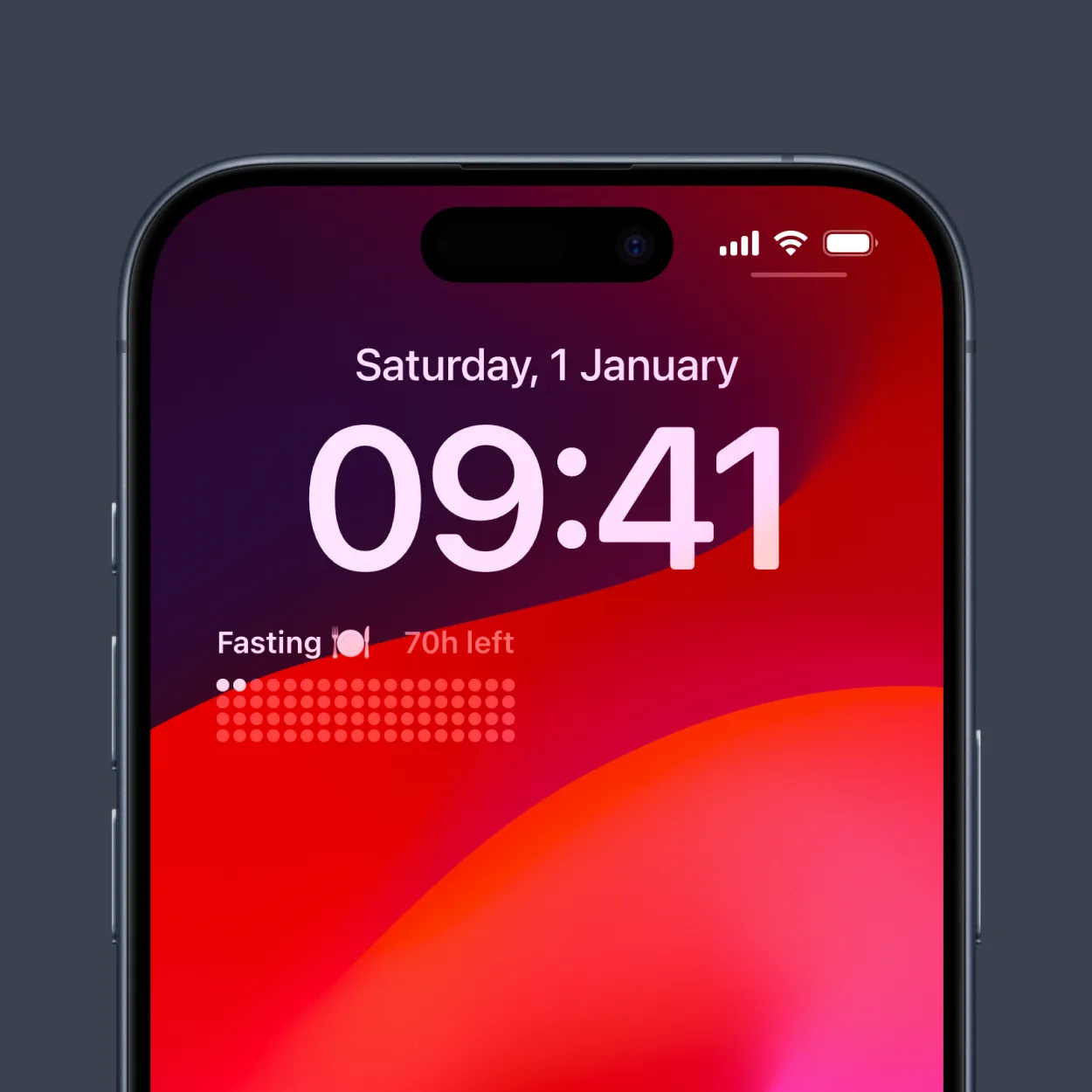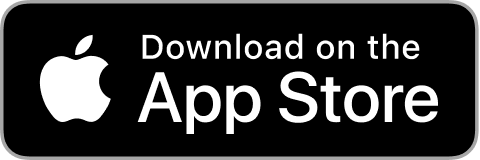STEP 1
Create or customize your countdown widget in Pretty Progress.
1
Open Pretty Progress.
2
Tap the (+) button to create a new countdown. You can also select and edit an existing countdown or duplicate one from the Library screen.
3
Tap on the date selector and choose what type of countdown you want to create. "Countdown", "Count up" or "Timer".
4
Select the starting date of your "Countdown", "Count up" or "Timer". The default starting date is the date you create the countdown.
5
If you chose "Countdown", enter the final date or deadline. If you want to create a "Count up", you can decide to create a "Count up" without finish date. If you chose "Timer" select the amount of time you want to count.
6
You can optionally choose to repeat your countdown or timer and its frequency, and add personal notes.
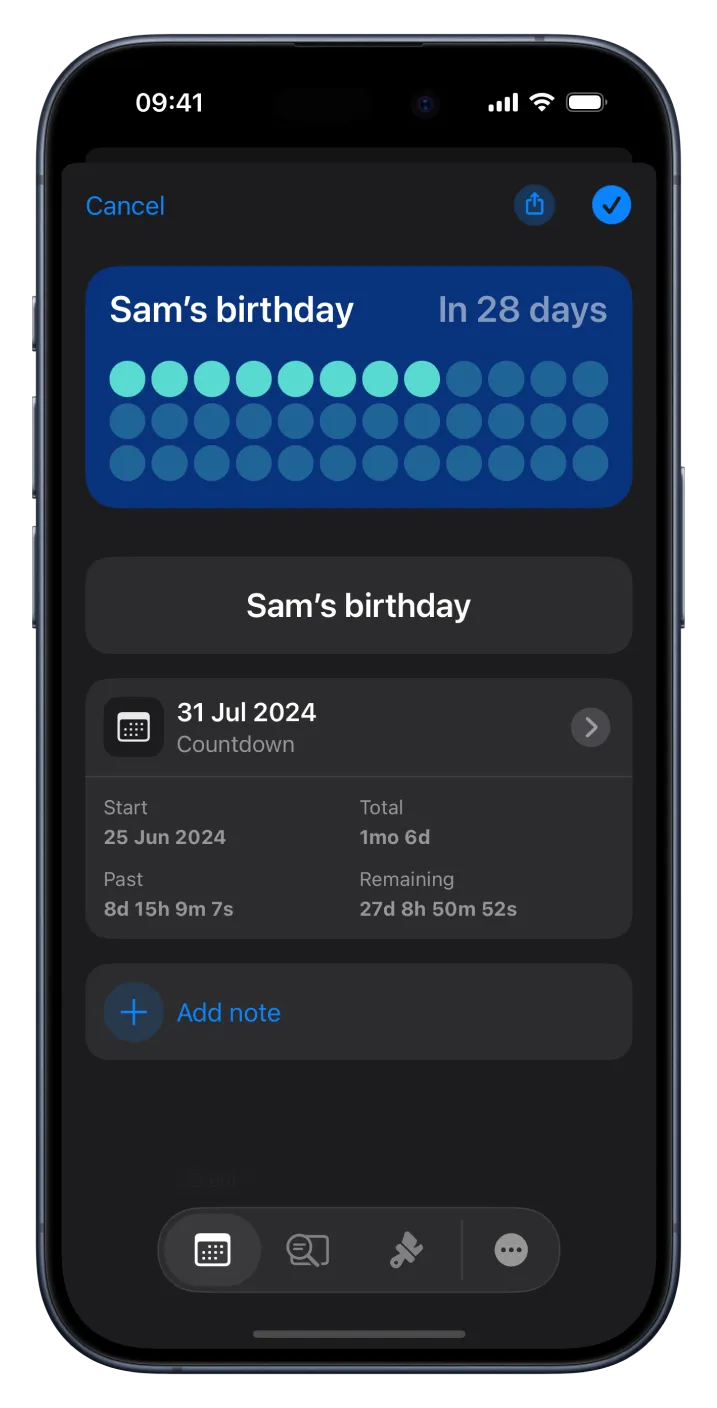
7
In the second tab of the bottom menu, you can personalised how the time is displayed. From showing single units to multiple units of time at the same time or showing a percentage instead.
8
It is also possible to show or not an Accessory Indicator to have a better understanding of the time.
9
In the third tab of the bottom menu, you can personalise your countdown starting from the designs provided. Every design and style has different customisation options. Play with them and create your unique countdown to feel inspired by it.
10
Once you are happy with the result, tap in the checkmark button to save your event.
11
You’ll see your countdown on the app Home Screen with all the other countdowns created.
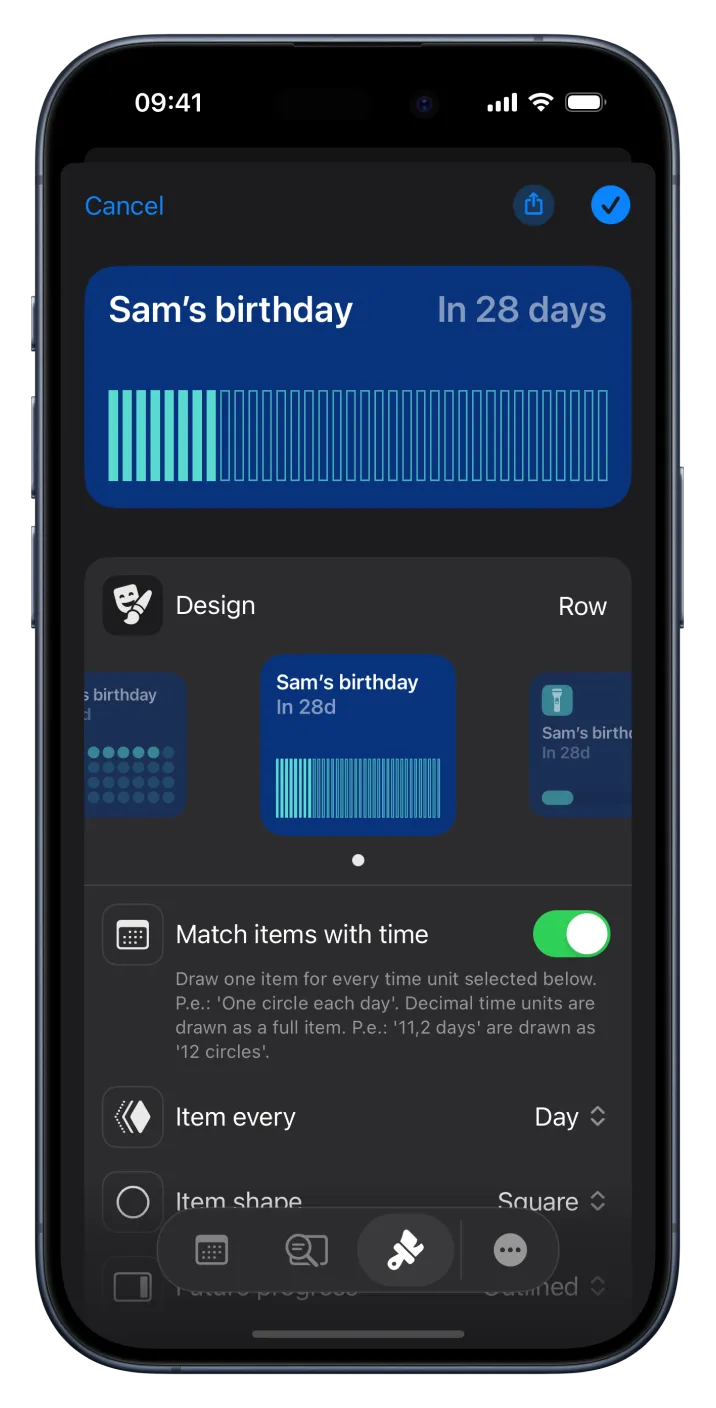
STEP 2
Add your countdown widget on your iPhone’s Lock Screen

1
Lock your iPhone and tap on the screen to turn your phone ON.
2
Tap and hold anywhere on the screen until your phone enters into Lock Screen customising mode.
3
Tap the "Customise" button at the bottom of the screen.
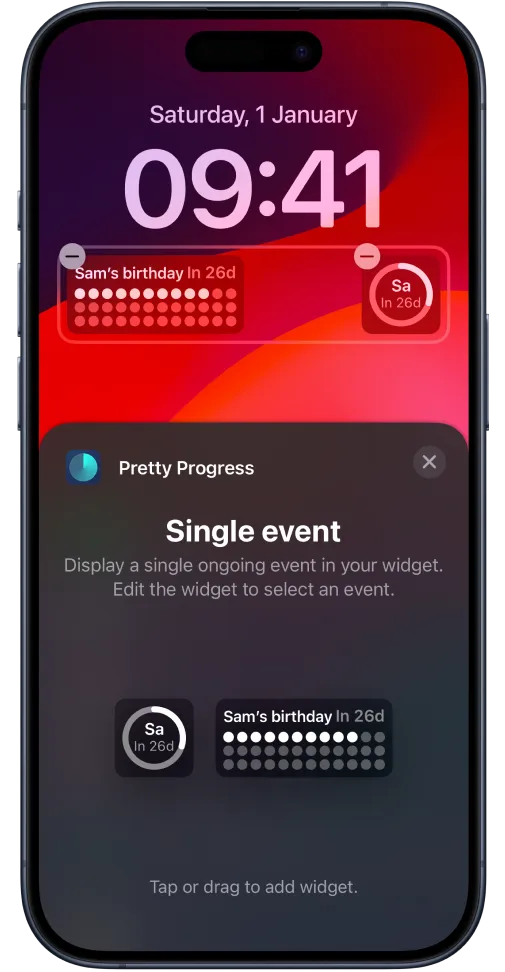
4
Tap in the "Add widgets" area to open the list of apps and widgets available.
5
Search “Pretty Progress” in the list of app widgets and tap on the app name.
6
Choose the size of the countdown widget you want to add and tap on it. The widget will appear in the widgets area.
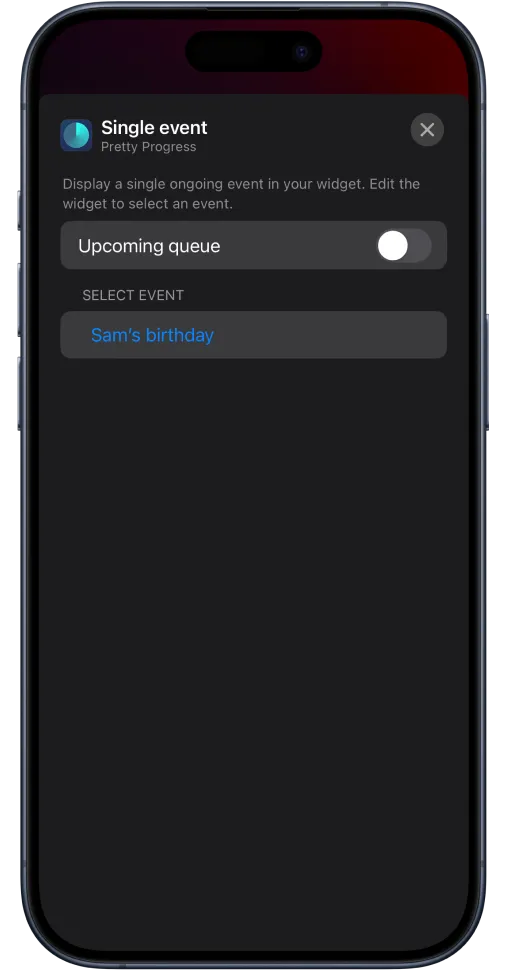
7
The nearest event will be shown by default. Single tap on the widget to change it. Choose the countdown widget you want on your Lock Screen from the selectable list.
8
It is possible to rearrange your Lock Screen widgets while you are still in customising mode.
9
Tap “Done” when finished.