How to use widgets
Pretty Progress has two different types of widgets: Single Event widgets and Dashboard widgets.
Single Event widgets are available for all users in every location: Home Screen, Lock Screen, StandBy, Watch Complications, and Mac's Desktop and Notification Center. If you don't see these widgets appearing on your device as an option to add, please restart your device. If, after restarting, they still don't appear, please contact support at [email protected].
Dashboard widgets are available only for PRO users and are only accessible on your Home Screen and Mac.
Please, check How to add countdown widgets on your iPhone's Lock Screen for a detailed explanation.
Check the iPad detailed explanation.
Please, check How to add countdown widgets on your iPhone's Home Screen for a detailed explanation.
Check the iPad detailed explanation.
Please, check How to add countdown timers on your Apple Watch for a detailed explanation.
Please, check How to add countdown timers on your Apple Watch Smart Stack for a detailed explanation.
Please, check How to add countdown widgets on your Mac's desktop for a detailed explanation.
If you are looking for adding in on your notification center, please check How to add countdown widgets on your Mac's notification center.
The size of the widget is selected in the process of adding a widget to your Home Screen before being able to edit the widget or choose its settings. This is part of the native iOS flow and behavior.
For a detailed explanation of how to add a widget with different sizes, please check this page.
Troubleshooting
Please launch Pretty Progress at least once after installing/updating the app. Then try to add the widget again. If that doesn’t help, please restart your device and try adding the widget again.
This may be a temporary error with an update of the app or the servers to check your subscription.
- Be sure that you are logged in the same Apple account that made the initial purchase
- Check that your purchase status is valid on the App Store, checking your purchase history following the instructions on this link. If you are a subscriber, Pretty Progress will appear under Subscriptions. If you bought Lifetime, Pretty Progress will appear under Purchased
- If the purchase is valid, open Pretty Progress and tap in any of the buttons that ask you to upgrade to PRO
- In the screen that appears showing you the plans available, scroll to the bottom of the screen, you will see a button that says Restore purchase
- Tap that button and the purchase should be restored automatically
Kindly wait until the trial expires, and then the app will prompt you again to upgrade to unlock PRO features. You will be able to buy the Lifetime deal then.
iCloud is only available for PRO users. If you are a PRO user, have restored the PRO purchase in all your devices and iCloud is not syncing:
- Check that you are logged in iCloud in all your devices with the same Apple account and that you have space available in your iCloud account
- Check that you are using the latest version of the app in all devices
- Check that Backup with iCloud inside the Settings screen is turned ON in all your devices
- Completely close the app in all your devices and open it again (Kill the app manually and open it again). This will restart the synchronisation if there was a problem. Please, be patient, sometimes takes some time for iCloud to synchronise
Additionally, check your available iCloud storage space. If your iCloud storage is full, synchronization will not work.
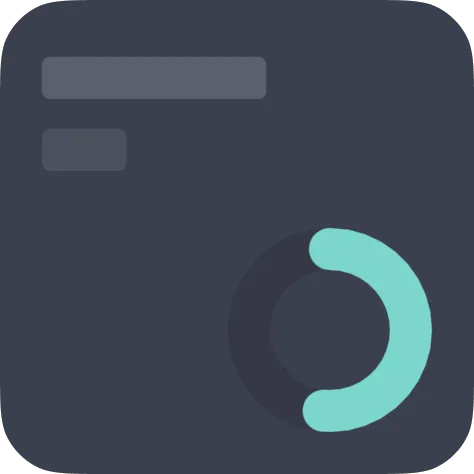
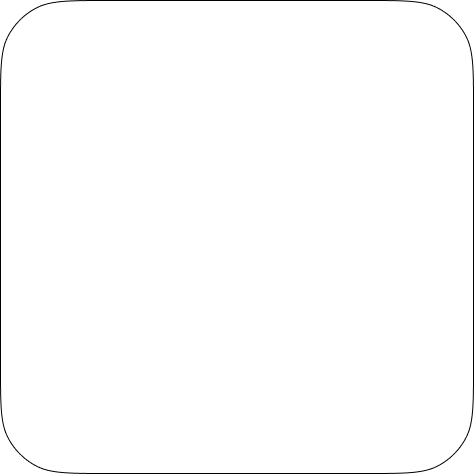
Unfortunately, this is a common issue affecting several users and apps that is related with iOS. When this happens, update Pretty Progress and your device to the latest versions. If the problem continues, try restarting your device and removing/reinstalling Pretty Progress.
Other times, the first time that a widget is added can take a little bit more time to load data. This will happen more often if you have a lot of widgets on your Home Screen or Lock Screen.
Using the Pattern theme with a lot of dots to draw will harm the performance of the app and may require more memory from the OS than the memory allowed by iOS for every widget. This may also produce some of the widgets to break and not work properly.
If you continue facing the issues, here there's a more extended article explaining more options you can try to make your widgets work.
Pretty Progress does not limit the number of widgets you can display on your Home Screen or Lock Screen. However, iOS imposes memory limits on apps, which may affect widget usage.
This memory depends on the iOS version, your specific device and other factors. The limit affects how often widgets can be updated and, if you have several widgets, how many of those widgets will be updated each time.
Some calculations make require more memory than others. For example, if you are using themes like The Pattern to draw a lot of dots proportional to your days left, it requires a higher memory than more simple cases. Changing your widgets design for more simple themes may help to show more widgets, but is unsure.
Unfortunately, sometimes iOS stops updating widgets. When this happens, opening and closing Pretty Progress or restarting your device typically gets it started again.
It is currently not possible to increase the refresh rate of the widgets due to the way Apple handles widgets.
Apps have the ability to request when a widget should be updated, always inside of a budget of requests (currently Pretty Progress requests updates widgets every 5min), but it is iOS who finally decides and manages when that happens depending on several factors. Apple does this so that widgets do not consume so much battery.
It is possible to update widgets manually every time an app is used again. Your widgets will be updated every time you open the app.
Pretty Progress is only available for WatchOS 9.0 and above, and you need the app installed on your iPhone. If your Watch is using a WatchOS version lower than 9.0, you will need to update your WatchOS to be able to use Pretty Progress.
If you are using WatchOS 9.0 and you still don't see the Watch app in your Watch, please contact us at [email protected].
Pretty Progress PRO
If you buy Pretty Progress PRO on 1 device, you can use it on all your devices.
In case you purchase PRO, you only need to do it one time for all the devices that share the same Apple account. Additionally, the purchase can be shared within your iCloud family.
If you buy PRO on your iPhone, then on your iPad or Mac you need to go to the upgrade screen and tap in Restore purchase at the bottom of the screen (see following question for more details). If you are logged in to the same account, then PRO will be restored and will also work on your iPad or Mac.
- Be sure that you are logged in the same Apple account that made the initial purchase
- Check that your purchase status is valid on the App Store, checking your purchase history following the instructions on this link. If you are a subscriber, Pretty Progress will appear under Subscriptions. If you bought Lifetime, Pretty Progress will appear under Purchased
- If the purchase is valid, open Pretty Progress and tap in any of the buttons that ask you to upgrade to PRO
- In the screen that appears showing you the plans available, scroll to the bottom of the screen, you will see a button that says “Restore purchase”
- Tap that button and the purchase should be restored automatically
In-App purchases do not appear in the subscription tab in Family Sharing. The process for sharing the PRO in-app purchase with a family member is the following:
- Be sure that the member is part of the family sharing group
- The member will have to go to the App Store and tap on their account button in the upper right corner
- Go to purchased and select the family member that purchased PRO
- Download the app from that screen
- Open Pretty Progress
- Tap in any of the buttons that ask you to upgrade to PRO
- In the screen that appears, at the bottom of the screen, you will see a button that says “Restore purchase”
- Tap that button and the app should be upgraded to PRO automatically
General
In all cases the Total time of the Countdown is the difference between the Start time and the End time, including the difference in hours and minutes of those dates.
If you choose Count down, the time displayed will be the Remaining time, and if you choose Count up, the time displayed will be the Past time. In both cases the hours and minutes are included in the calculation.
If one of the times above, for example Remaining time, is 4d 14h 56min the time shown will be 5 days left (if Days is the unit selected to display) if you have chosen Round up, and 4 days left if you have chosen Round down.
When 5 days left would change to 4 days left depends at what time your progress will finish. Following the previous example, if your progress finishes at 0:00, then at 0:00 the time displayed will changed. If your progress finishes at 17:30, then the time displayed will change at 17:30.
Yes, iCloud synchronisation between al your devices is available for all PRO users.
iCloud will sync all your progress between all your devices that are logged in the same Apple account and have the iCloud setting turned ON. By default, iCloud synchronisation is turned ON if you purchase or restore Pretty Progress PRO. If you want to change this setting, you can find the switch in the "Settings" screen.
If you have deleted any of the standard events and you want to restore them, including their special functions, you can do so in the Settings screen:
- Tap the (···) button at the top right of the app's Home screen
- Scroll down and tap in Restore Default Events button
- Go back to the app's Home Screen and you will see the standard events restored on the grid
Note that the Restore Default Events button will only appear if you have deleted any of the default events. If you have not deleted any of the default events, then it will not appear. Archiving an event will not make the button to appear, if you can't find your event in the list of Ongoing events, try searching for it on the Archive.
Other
Please, contact [email protected] for any other kind of enquiry. You can also use any of the other channels available. I’ll be happy to help :)