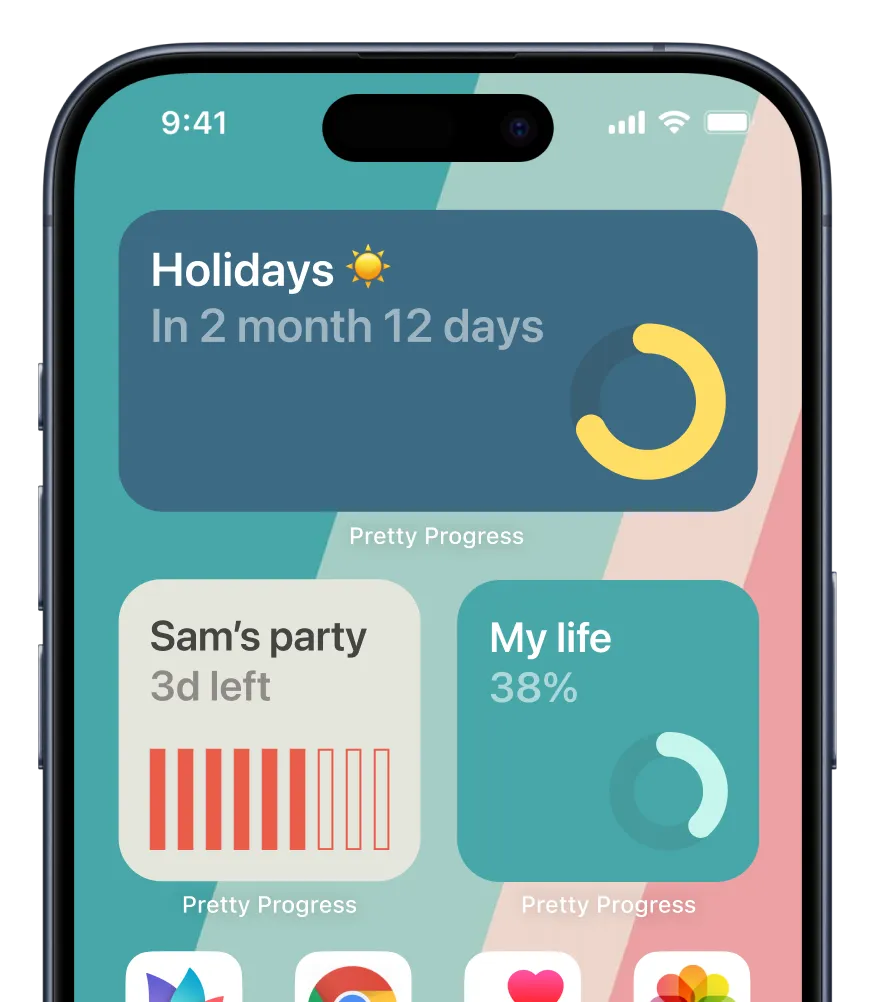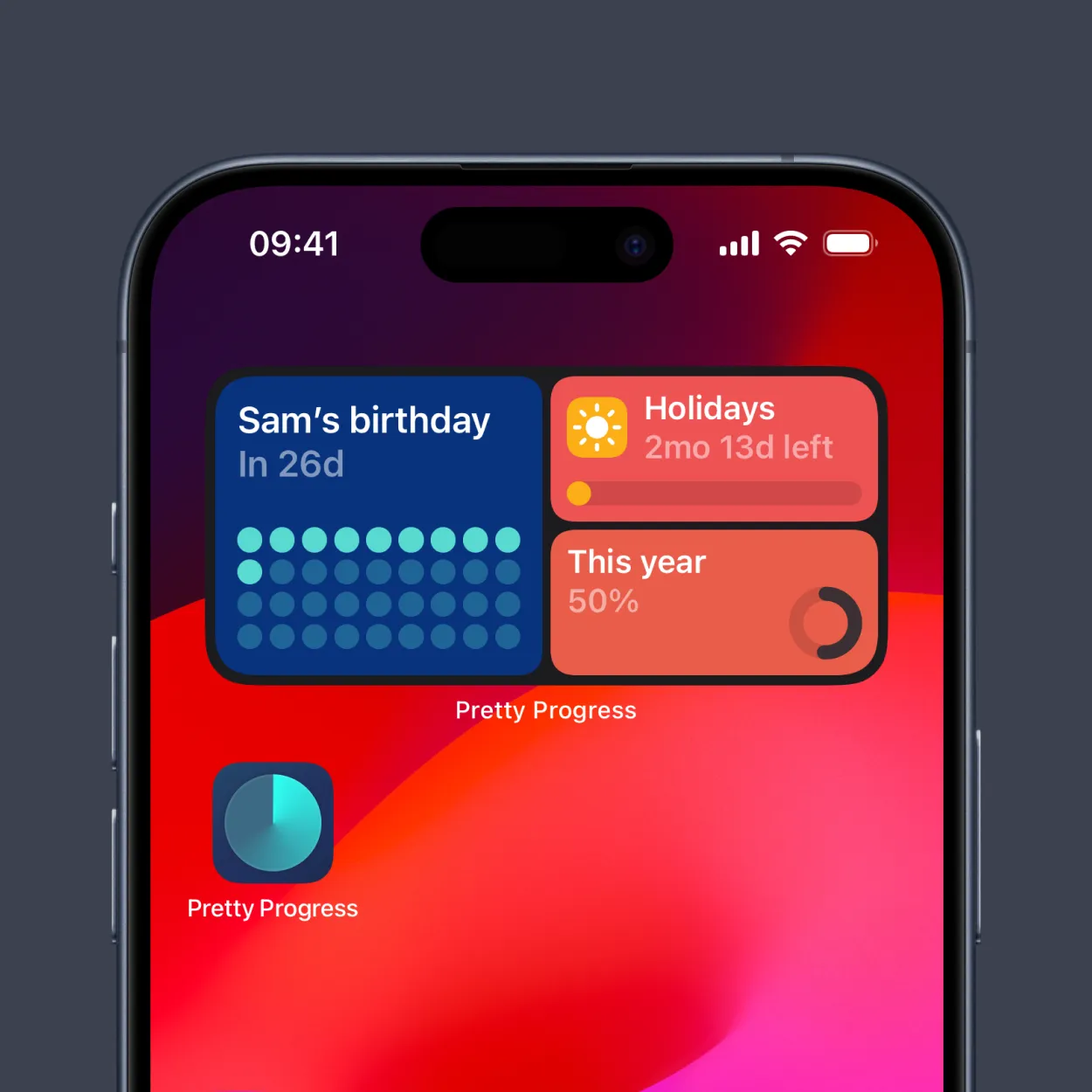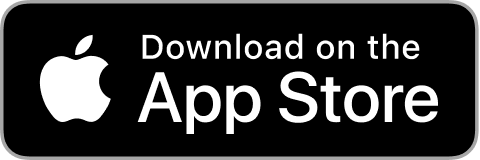STEP 1
Create or customize your countdown widget in Pretty Progress.
1
Open Pretty Progress.
2
Tap the (+) button to create a new countdown. You can also select and edit an existing countdown or duplicate one from the Library screen.
3
Tap on the date selector and choose what type of countdown you want to create. "Countdown", "Count up" or "Timer".
4
Select the starting date of your "Countdown", "Count up" or "Timer". The default starting date is the date you create the countdown.
5
If you chose "Countdown", enter the final date or deadline. If you want to create a "Count up", you can decide to create a "Count up" without finish date. If you chose "Timer" select the amount of time you want to count.
6
You can optionally choose to repeat your countdown or timer and its frequency, and add personal notes.
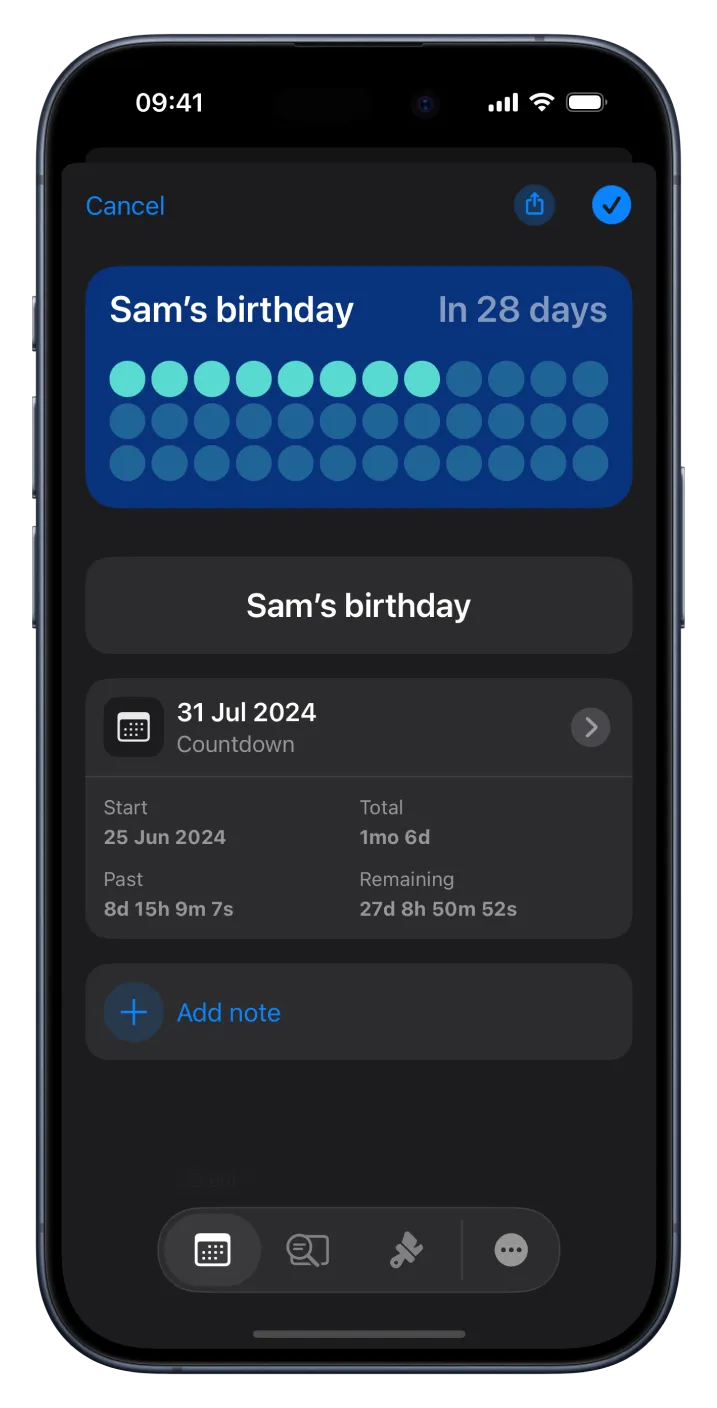
7
In the second tab of the bottom menu, you can personalised how the time is displayed. From showing single units to multiple units of time at the same time or showing a percentage instead.
8
It is also possible to show or not an Accessory Indicator to have a better understanding of the time.
9
In the third tab of the bottom menu, you can personalise your countdown starting from the designs provided. Every design and style has different customisation options. Play with them and create your unique countdown to feel inspired by it.
10
Once you are happy with the result, tap in the checkmark button to save your event.
11
You’ll see your countdown on the app Home Screen with all the other countdowns created.
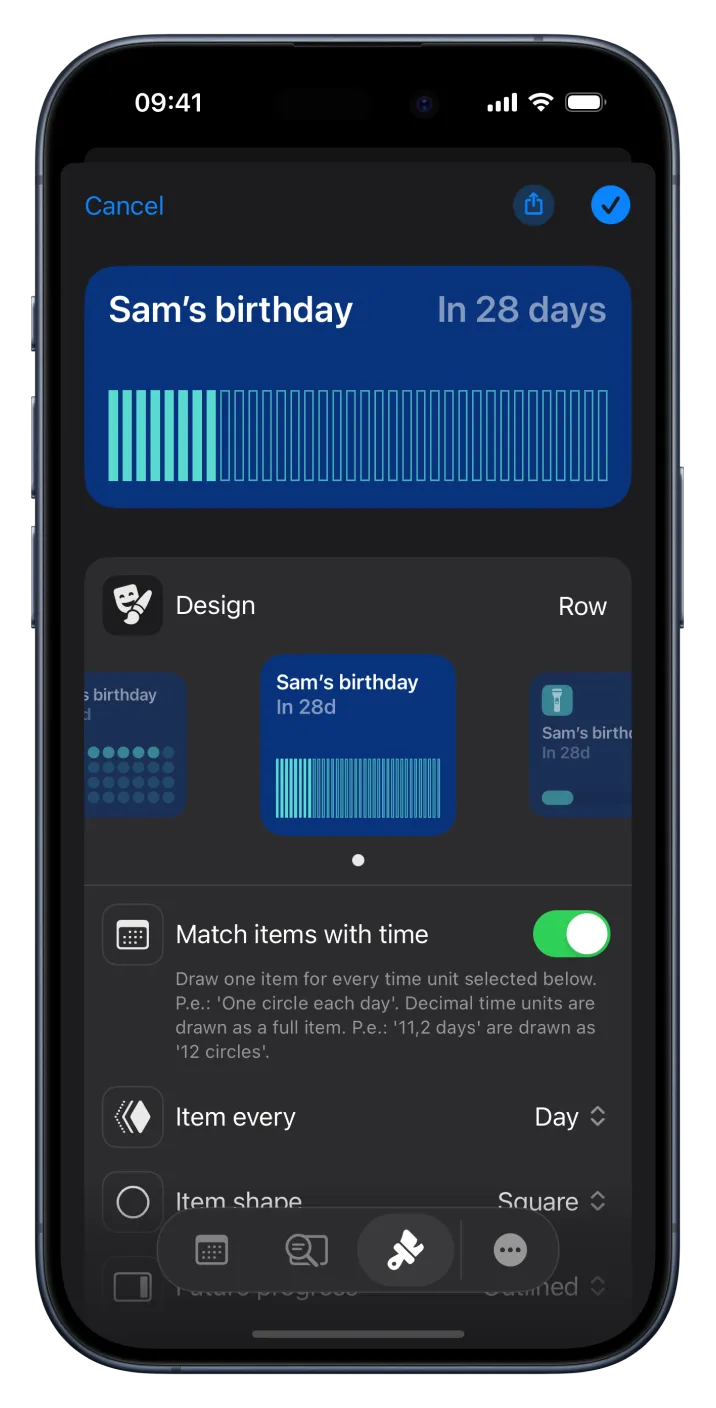
STEP 2
Add your countdown widget on your iPhone’s Home Screen

1
Go to any of the pages on your Home Screen.
2
Tap and hold anywhere on the screen until your apps go into jiggle mode.
3
Tap the (+) button at the upper corner of the screen.
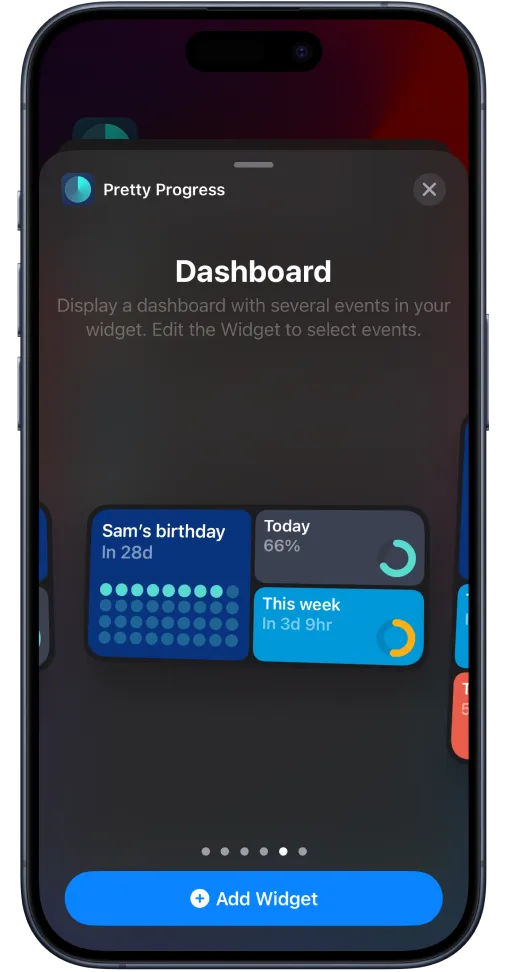
4
Search “Pretty Progress” in the list of app widgets by scrolling or writing the app name.
5
Choose the type of the countdown widget you want to add and tap “Add Widget”.
6
Long tap on the widget that has appeared on the screen. Select "Edit widget".
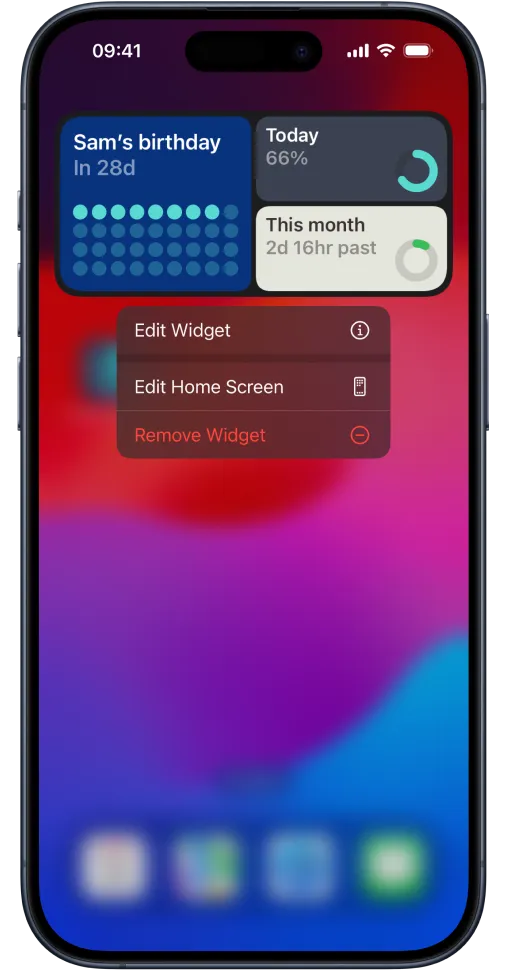
7
Choose the event you want on your Home Screen from the selectable list.
8
It is possible to rearrange your Home Screen widgets while you are still in jiggle mode.
9
Tap “Done” when finished.
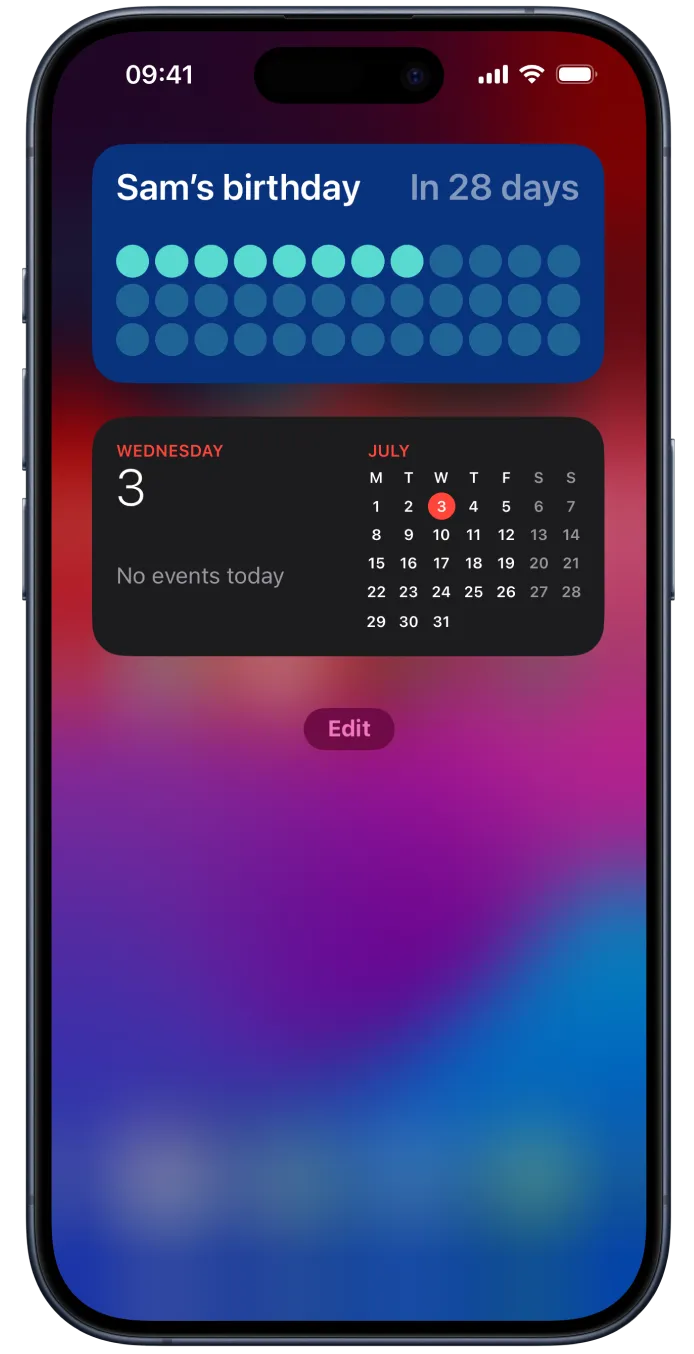
EXTRA OPTION
Add your countdown widget to your iPhone's Today View
1
Swipe right until you enter your iPhone’s Today View.
2
Press “Edit”.
3
Tap the (+) button at the upper corner of the screen.
4
Search “Pretty Progress” in the list of app widgets by scrolling or writing the app name.
5
Choose the size of the countdown widget you want to add and tap “Add Widget”.
6
Long tap on the widget that has appeared on the screen. Select "Edit widget".
7
Choose the countdown you want on your Today View from the selectable list.
8
It is possible to rearrange your Today View widgets while you are still in jiggle mode.
9
Tap “Done” when finished.